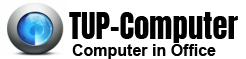How to Solve Computer Problems by Using System Restore
Using System Restore
If your computer starts acting up it could be many things causing the problem, from an update clashing with a program to problems caused by a new program you have installed to Windows just losing the location of a system file. If you cannot solve the problem by more straight forward means such as uninstalling a program you can restore your computer to an earlier date using System Restore to wind back your system. Windows creates Restore Points every day the computer is turned on or you install a program.
Finding System Restore XP
First in XP close and save any open Documents. Click the Start Button and then All Programs – Accessories – System Tools – System Restore.
The Restore Wizard then starts
Using Vista
The procedure may be the same as XP. Sometimes however System Restore will not appear in the System Tools …
How to Solve Computer Problems by Using System Restore Read More