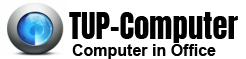Using System Restore
If your computer starts acting up it could be many things causing the problem, from an update clashing with a program to problems caused by a new program you have installed to Windows just losing the location of a system file. If you cannot solve the problem by more straight forward means such as uninstalling a program you can restore your computer to an earlier date using System Restore to wind back your system. Windows creates Restore Points every day the computer is turned on or you install a program.
Finding System Restore XP
First in XP close and save any open Documents. Click the Start Button and then All Programs – Accessories – System Tools – System Restore.
The Restore Wizard then starts
Using Vista
The procedure may be the same as XP. Sometimes however System Restore will not appear in the System Tools List. In this event go to Start – Control Panel. Then in the standard Control Panel View, not Classic View go to “View advanced system settings” at the bottom of the left hand pane. In the pop up window click the System Protection Tab and then System Restore
System Restore wizard
At this stage the Restore wizard will start. If you do not have problems but intend to make big changes to your Computer you can create your own Restore Point at this stage. Otherwise follow the wizard to restore your Computer to an earlier time. You will have a choice of Restore Points. Choose one from before your problems started. You have the option for the system to show you earlier Restore Points.
Bear in mind that although System Restore will not remove any of your documents or pictures it will remove any programs, updates and Network Settings installed after the Restore Point you choose.
At the conclusion of the Wizard the Restore process will start. This could take 15 minutes or longer. Your Computer will then restart and the Restore process is concluded at the end of the Restart. If the Restore does not solve the problem or if Windows comes up with a message that it could not restore the Computer try an earlier Restore point.
Other troubleshooting
Note that using this process is a fairly drastic step. No not use it for temporary problems like Computer crashes or screen freezes. The best solution for these is Task Manager. Get to this by holding down the keys Control, Alt and Delete simultaneously. In task manager in the Applications Tab select the program which seems to be causing the problem and click “End Task”.